Photographers have long relied on Adobe’s Lightroom to edit their images, but what about video? With the rise of smartphones and the increasing popularity of video content, the need for a mobile video editing solution has grown. Enter Lightroom Mobile, Adobe’s app that brings the power of its desktop counterpart to your fingertips. But can Lightroom mobile edit videos?
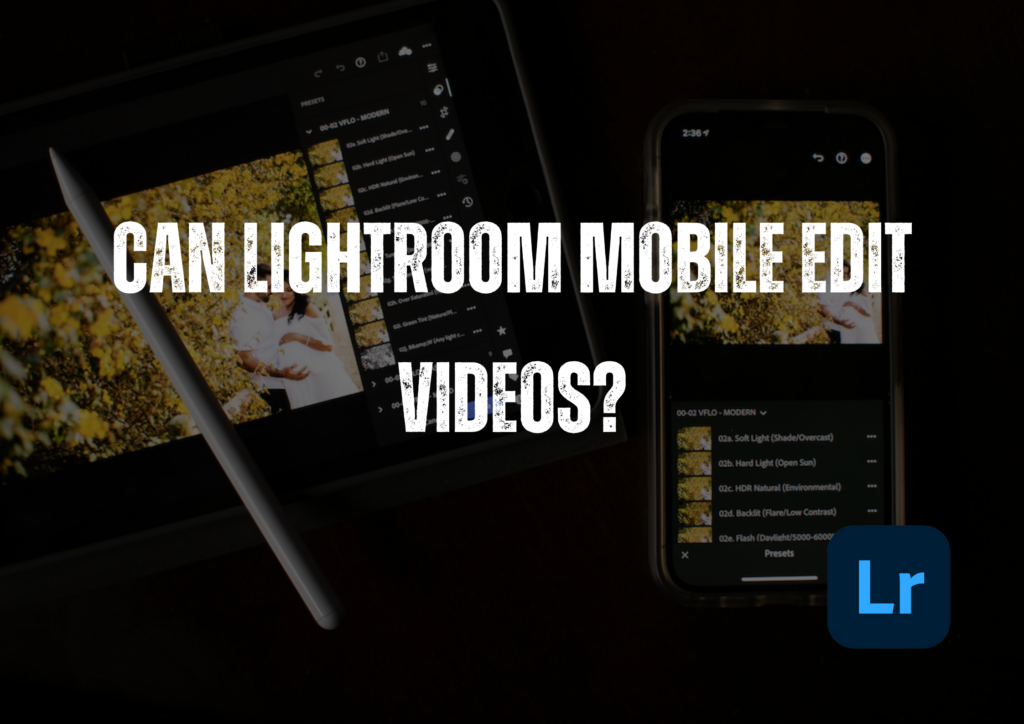
In this post, we’ll explore the video editing capabilities of Lightroom Mobile, diving into its features, limitations, and whether it can truly serve as a comprehensive video editing tool for on-the-go creators. Join us as we uncover the potential of this versatile app and determine if it’s the solution you’ve been seeking for your mobile video editing needs.
Can Lightroom Mobile Edit Videos?
Lightroom Mobile, a popular photo editing application developed by Adobe, is widely known for its powerful editing capabilities in photography. However, many users wonder if Lightroom Mobile can also be used to edit videos.
Today, we will delve into Lightroom Mobile’s video editing capabilities and provide a comprehensive guide on how to edit videos using this mobile app.
What Is Lightroom Mobile Capable Of?
While Adobe’s Lightroom Mobile app has primarily been a go-to for photographers seeking to edit their images on the go, the demand for comprehensive mobile video editing solutions has grown exponentially. As content creators increasingly turn to their smartphones to capture both stills and motion, the need for a single, streamlined app that can handle both has become paramount.
Lightroom Mobile has expanded its capabilities to include video editing features, allowing users to polish their video clips directly from their mobile devices. This integration aims to provide a seamless workflow for creators who value the ability to refine their visual content, whether it’s a stunning photograph or a captivating video sequence.
Before delving into the specifics of Lightroom Mobile’s video editing tools, it’s essential to understand the supported video formats and resolutions. The app accommodates various popular video file types, ensuring compatibility with various recording devices and platforms. Additionally, it can handle videos at different resolutions, from standard definition to high-definition and even 4K, catering to the diverse needs of modern content creators.
Video Editing
To harness the power of Lightroom Mobile’s video editing capabilities, the first step is to ensure you have the app installed on your mobile device. Whether you’re an iOS or Android user, the app is readily available for download from the respective app stores. Once installed, you’ll have access to a comprehensive suite of tools tailored for both photo and video editing on the go.
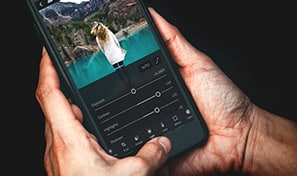
With the app set up, the next step is importing your video files into Lightroom Mobile. The app supports a variety of methods for importing videos, including direct transfer from your device’s camera roll, cloud storage services, or even external storage devices. This flexibility ensures that you can seamlessly integrate your video content into Lightroom Mobile’s intuitive editing environment, regardless of where it’s stored.
You’ll be greeted by Lightroom Mobile’s user-friendly video editing interface upon importing your videos. Designed with both simplicity and functionality, the interface provides a clear and organized layout, making it easy to navigate and access the various editing tools. From basic trimming and cropping to advanced color grading and audio adjustments, the interface streamlines the editing process, allowing you to focus on crafting visually stunning videos without unnecessary distractions.
Video Editing Tools In Lightroom Mobile
Trimming and splitting video clips
One of the essential tools in Lightroom Mobile’s video editing suite is the ability to trim and split your video clips. Whether you need to remove unwanted footage or create multiple segments from a single clip, this feature gives you precise control over your video content. Additionally, Lightroom Mobile allows you to easily trim audio tracks, ensuring seamless synchronization between your visuals and audio.
Adjusting exposure, contrast, and color grading
Lightroom Mobile’s video editing capabilities extend beyond basic trimming and splitting. The app offers a comprehensive set of tools for adjusting exposure, contrast, and color grading, enabling you to enhance the visual impact of your videos. From brightening dark scenes to fine-tuning color balance and saturation, these tools provide a level of control typically reserved for professional-grade video editing software.
Applying presets and filters to videos
Lightroom Mobile offers a vast library of presets and filters for those seeking a quick and effortless way to elevate their video content. These pre-designed looks can instantly transform the mood and atmosphere of your videos, allowing you to achieve a wide range of creative styles with just a few taps. Whether you prefer a cinematic look, a vintage vibe, or something more modern and vibrant, the app’s presets and filters cater to various creative visions.
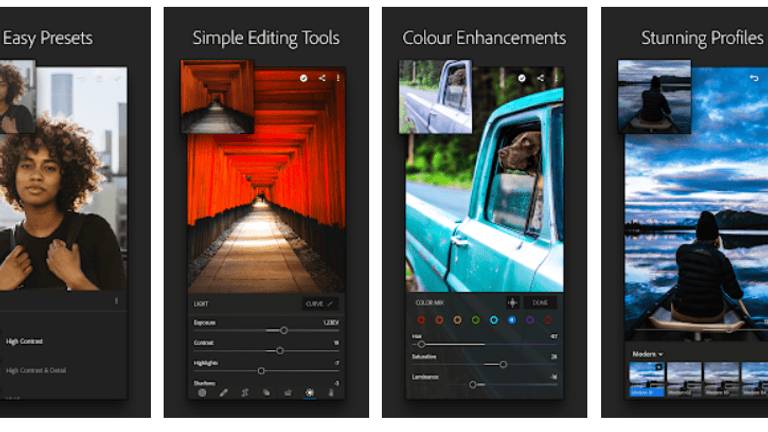
Cropping and straightening videos
Proper framing and composition are crucial elements of effective video editing. Lightroom Mobile addresses these needs with its cropping and straightening tools. Users can easily crop their videos to remove unwanted areas or reframe shots for better composition. Additionally, the straightening tool ensures that your videos maintain a level horizon, eliminating any unintentional tilting or distortion.
It’s worth noting that while Lightroom Mobile offers a robust set of basic video editing tools, it may not match the advanced capabilities of dedicated video editing software. However, for on-the-go creators seeking a streamlined and intuitive solution, Lightroom Mobile provides a compelling option for enhancing and refining video content directly from their mobile devices.
Advanced Video Editing Techniques In Lightroom Mobile
Keyframing For Adding Dynamic Adjustments Over Time
While basic adjustments like exposure and color grading can transform the overall look of your videos, Lightroom Mobile takes it a step further by offering keyframing capabilities. This powerful tool allows you to create dynamic adjustments that evolve over the duration of your video clip.
By setting keyframes at specific points in time, you can precisely control how various parameters, such as brightness, saturation, or even clip speed, change throughout the video. This level of control unlocks new creative possibilities, enabling you to craft visually captivating sequences that captivate your audience.
Applying Visual Effects And Transitions
Lightroom Mobile’s video editing suite extends beyond basic adjustments, incorporating various visual effects and transitions to enhance storytelling. These effects can add a polished and professional touch to your videos, from stylized overlays and light leaks to seamless fade-ins and cross-dissolves. Whether aiming for a cinematic look or creating a visually striking montage, Lightroom Mobile’s versatile toolset empowers you to unleash creativity.
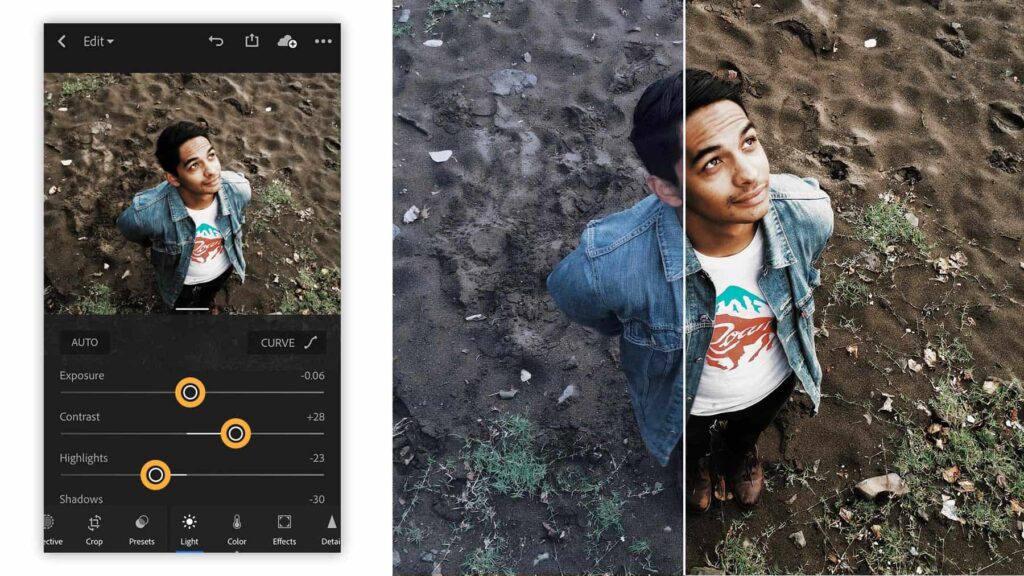
Adding And Editing Audio Tracks
Video and audio go hand in hand, and Lightroom Mobile recognizes the importance of audio in crafting engaging content. The app allows you to import and edit audio tracks, fine-tune sound levels, remove unwanted noise, and add background music or voice-overs to your videos.
This comprehensive audio editing functionality ensures that your videos look stunning and impeccable.
Creating Time-lapse Or Slow-motion Videos
Lightroom Mobile offers advanced capabilities for manipulating time, enabling you to create captivating time-lapse or slow-motion videos directly on your mobile device. By adjusting the playback speed of your video clips, you can showcase the passage of time uniquely and visually strikingly or slow down fast-paced action for dramatic effect.
These techniques open up a world of creative possibilities, allowing you to experiment with different perspectives and add more intrigue to your video projects.
- Support for various frame rates, including 24fps, 30fps, and 60fps, catering to different video standards and preferences.
- Integration with Adobe’s Creative Cloud, allowing seamless syncing and sharing of your video projects across devices.
- Batch editing capabilities for adjusting multiple video clips simultaneously, streamlining the editing process.
While Lightroom Mobile may not rival the capabilities of professional-grade video editing software, its advanced techniques and features provide a powerful and accessible solution for mobile creators seeking to elevate their video content to new heights.
Exporting And Sharing Edited Videos From Lightroom Mobile
Here’s an explanation of Exporting and Sharing Edited Videos from Lightroom Mobile in a similar tone:
Exporting and Sharing Edited Videos from Lightroom Mobile
Exporting videos in different formats and resolutions: After dedicating time and effort to perfecting your video edits, the next step is to export your creation in a format suitable for sharing or further post-production.
Lightroom Mobile offers a range of export options, allowing you to choose the appropriate video format and resolution based on your intended use. Whether you need a high-quality master file for professional purposes or a compressed version for seamless online sharing, the app caters to various requirements.
Choosing the appropriate export settings: Exporting videos can be complex, as different platforms and devices may have specific requirements for optimal playback. Lightroom Mobile simplifies this process by providing customizable export settings that allow you to tailor your videos to their intended destination.
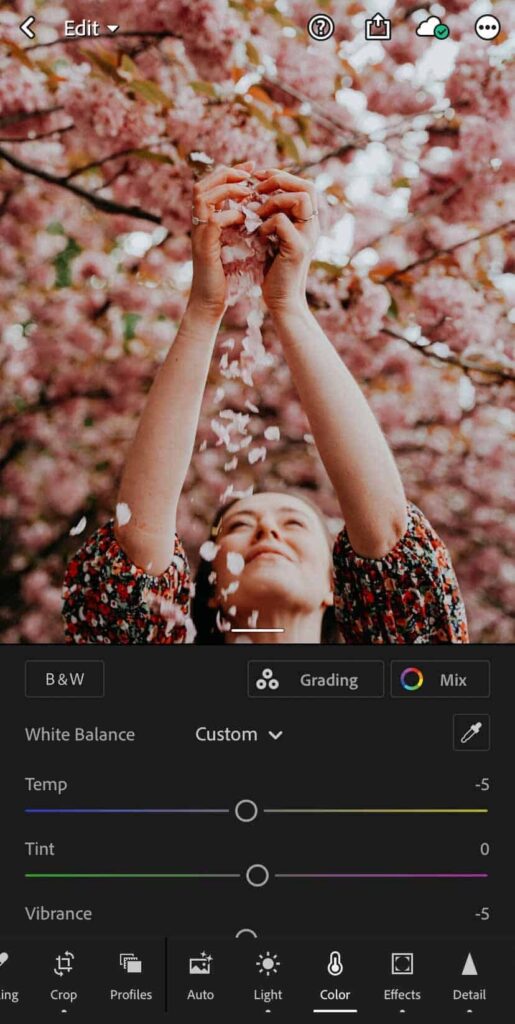
From adjusting bitrates and codecs to optimizing for specific aspect ratios and frame rates, the app ensures that your exported videos are primed for their intended purpose, whether sharing on social media, uploading to a video hosting platform, or archiving for future use.
Sharing videos directly from Lightroom Mobile to social media platforms: In today’s digital age, social media has become a powerful medium for sharing and promoting video content. Lightroom Mobile recognizes this trend and seamlessly integrates with popular social media platforms.
With just a few taps, you can share your edited videos directly from the app to platforms like Instagram, YouTube, or Facebook. This streamlined sharing process eliminates the need for tedious file transfers and simplifies the process of showcasing your video creations to your audience.
- Option to add metadata, such as titles, descriptions, and tags, to your exported videos, ensuring they are properly organized and easily searchable.
- Ability to create shareable links for your videos, allowing you to distribute them with ease, even to those without the Lightroom Mobile app.
- Integration with cloud storage services like Dropbox and Google Drive enables you to back up and access your video projects from multiple devices.
Whether you’re a professional videographer, a social media influencer, or simply someone who enjoys capturing and sharing life’s moments, Lightroom Mobile’s export and sharing tools provide a comprehensive solution for delivering your video content to the world with precision and convenience.
Tips And Tricks For Video Editing In Lightroom Mobile
Optimizing performance and managing storage space
While Lightroom Mobile offers powerful video editing capabilities, ensuring optimal performance and efficient storage management on your mobile device is essential. One key tip is to regularly clear the app’s cache and temporary files, which can accumulate over time and slow down the editing process. Additionally, consider offloading larger video projects to external storage devices or cloud services to free up valuable space on your internal storage.
Using Lightroom Mobile alongside other video editing tools
Lightroom Mobile’s comprehensive video editing features may not always suffice for more complex projects or specific requirements. In such cases, it can be beneficial to incorporate Lightroom Mobile into a broader video editing workflow that leverages other tools and software. For instance, you could use Lightroom Mobile for basic trimming, color grading, and applying presets, then transition to a desktop application like Adobe Premiere Pro for advanced compositing, motion graphics, or audio editing.
Exploring additional resources and tutorials for advanced techniques
While Lightroom Mobile’s user interface is intuitive, mastering its advanced video editing techniques can be a journey. To accelerate your learning curve and unlock the app’s full potential, exploring additional resources and tutorials is recommended.
Adobe offers a wealth of online training materials, video tutorials, and user communities where you can learn from experienced professionals and fellow creators. Third-party resources, such as online courses, blogs, and video tutorials, can provide valuable insights and tips for improving your Lightroom Mobile video editing skills.
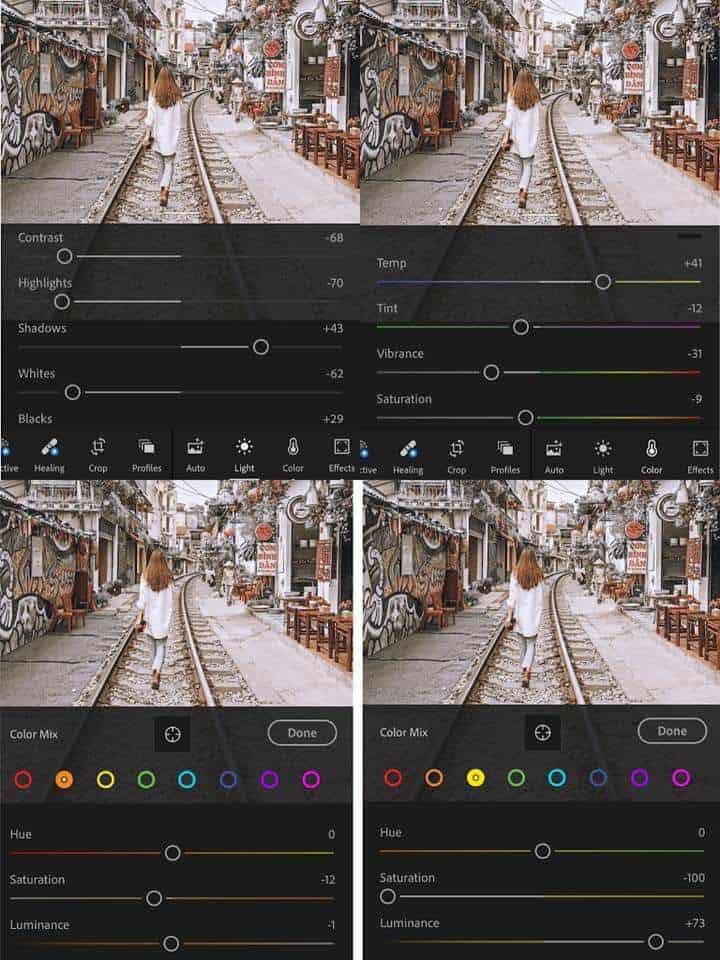
Furthermore, here are a few additional tips and best practices to keep in mind:
- Experiment with different presets and filters to develop your unique visual style, but use them judiciously to avoid overly processed or unnatural-looking videos.
- Take advantage of Lightroom Mobile’s batch editing capabilities to streamline your workflow and ensure consistent adjustments across multiple video clips.
- Back up your video projects regularly to prevent data loss and ensure you can pick up where you left off, regardless of your device.
- Stay updated with the latest version of Lightroom Mobile to benefit from new features, performance improvements, and bug fixes.
Takeaway
So you must’ve got the answer to ‘Can Lightroom Mobile Edit Videos?’ While Lightroom Mobile is primarily designed for photo editing, Adobe has integrated basic video editing capabilities into the app, allowing users to edit their videos directly on their mobile devices.
With its intuitive interface and editing tools, Lightroom Mobile offers a convenient option for quick video enhancements and sharing on social media platforms. However, users may need to explore dedicated video editing software for more advanced video editing requirements.

