Adobe Lightroom has become one of the most trusted photo editing and management tools, catering to professionals and enthusiasts. While the software is available on mobile devices, the desktop version—Lightroom for PC—offers a far more powerful and feature-rich experience.
From advanced editing capabilities to seamless file management, Lightroom on PC remains a top choice for photographers and creatives who need precision and control over their work.
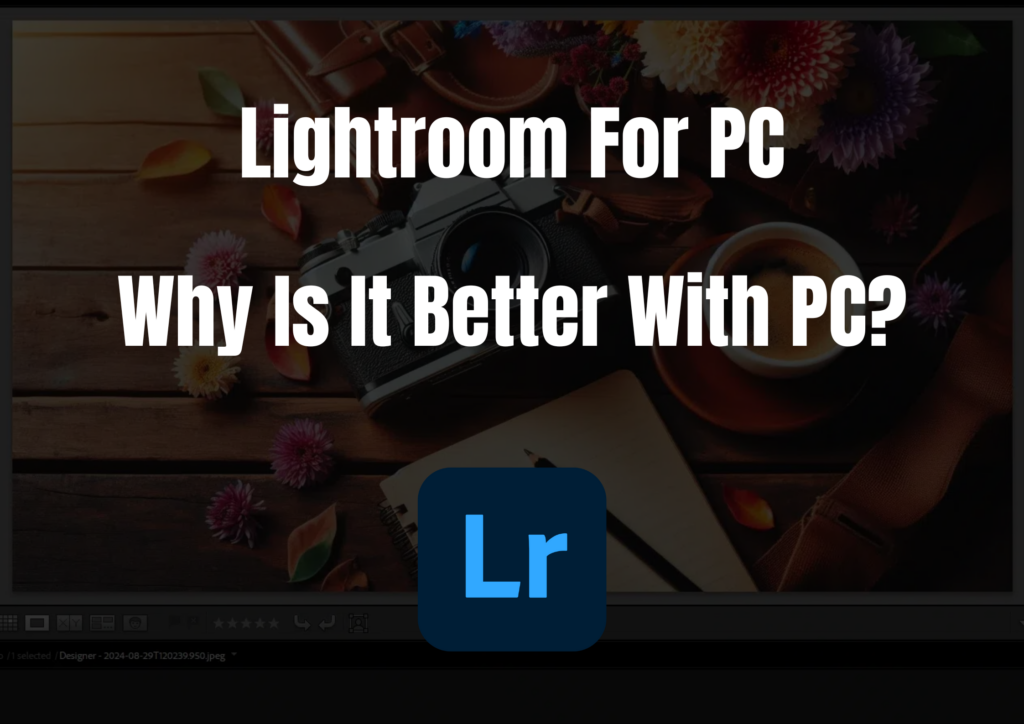
Whether you’re a professional editor handling RAW files or a casual user looking to enhance your photos, Lightroom on PC provides a comprehensive solution. Unlike its mobile counterpart, the PC version is designed for detailed editing workflows and offers features tailored to large-scale photo management.
We’ll explore everything you need to know about Lightroom on PC, including its unique features, how it differs from the mobile version, and why it remains a preferred choice for desktop users.
Why Lightroom is Better on PC?
The desktop version of Lightroom is built with professional workflows in mind. It combines powerful editing tools with advanced organizational features, allowing users to manage thousands of photos efficiently.
This focus on usability and productivity makes it ideal for photographers working in studios, editors handling multiple client projects, or hobbyists who want to elevate their photo editing game.
Another key advantage of Lightroom for PC is its compatibility with plug-ins and integrations. These add-ons extend its capabilities, from batch exporting tools to creative filters, ensuring a flexible and customizable editing experience. With the ability to work offline and store files locally, Lightroom on PC offers unparalleled versatility compared to its mobile version.
Features of Lightroom on PC
Lightroom for PC has features that give users complete control over their photos. Here are some of its highlights:
- Advanced Photo Editing
- Access professional-grade tools like the tone curve, split toning, and the calibration panel.
- Advanced masking options, including Select Subject and Select Sky, are more responsive and precise due to the processing power of a PC.
- Batch Processing
- Edit multiple images simultaneously with synchronized adjustments, saving hours on repetitive tasks.
- HDR and Panorama Merging
- Combine multiple exposures into HDR images or stitch photos together into stunning panoramas.
- Detailed Color Grading
- Adjust shadows, mid-tones, and highlights individually with the color grading panel for cinematic results.
- File and Metadata Management
- Organize photos with collections, keywords, and metadata for quick searching and sorting.
- Export Settings
- Export photos with precise control over resolution, compression, watermarking, and metadata.
- Tethered Shooting
- Shoot directly into Lightroom using your camera for real-time previews and adjustments.
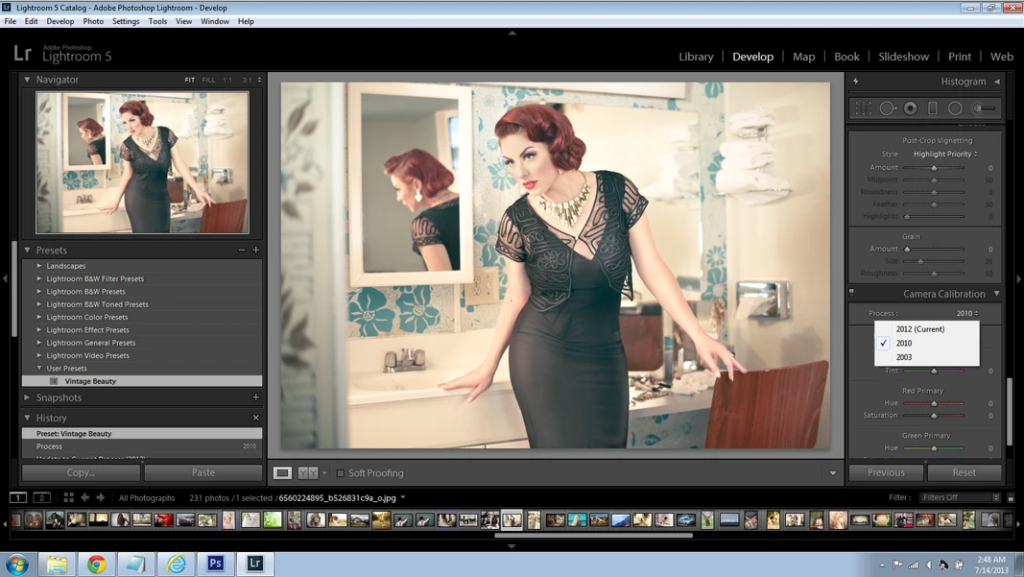
What’s Available on PC and Not on Mobile?
Lightroom for mobile is impressive for quick edits and on-the-go adjustments, but it lacks several advanced features in the desktop version. Here’s what you can do on PC that’s not possible on mobile:
- Tethered Shooting: Connect your camera to the PC for live previews and direct imports.
- Local Storage and File Management: Unlike mobile, where everything is cloud-reliant, PC users can manage files stored locally.
- Plug-in Support: Extend Lightroom’s capabilities with third-party plug-ins for creative editing, advanced exports, and more.
- Custom Workspaces: Tailor the Lightroom interface to suit your editing workflow.
- Dual Monitor Support: Use two screens to separate editing tools from the image library, boosting productivity.
Using Lightroom on PC VS Mobile
Performance: Editing on PC offers faster rendering and smoother performance, especially for RAW and high-resolution images. The mobile app, while convenient, can struggle with large files or complex edits.
Editing Precision: A larger screen and a mouse or stylus on a PC allow more precise adjustments than touch controls on a mobile.
Storage: PC users can store photos locally, avoiding the cloud storage limits mobile users face.
Workflow: Professionals working on bulk projects benefit from the advanced organizational tools and batch editing available only on PC.
Portability: While the PC excels in power and features, the mobile app shines in portability and accessibility, making it ideal for quick edits or social media uploads.
| Feature | Lightroom for PC | Lightroom for Mobile |
| Performance | Superior, with faster processing for large files | Limited by device hardware; slower for RAW files |
| Editing Precision | High, thanks to larger screens and external devices | Lower, reliant on touch controls |
| Advanced Tools | Full access to tone curve, calibration, and masking | Simplified versions of advanced tools |
| Batch Processing | Available for simultaneous editing of multiple images | Limited or unavailable |
| Storage Options | Local and cloud storage options | Cloud storage only |
| Tethered Shooting | Supported, with direct import from camera | Not available |
| Plug-ins and Add-ons | Supports third-party plug-ins | Not supported |
| HDR & Panorama Merging | Fully supported | Not available |
| Color Grading | Advanced controls for shadows, midtones, and highlights | Basic color adjustments |
| Custom Presets | Create, organize, and manage presets | Limited preset functionality |
| Dual Monitor Support | Yes, for multitasking and better workflow | Not available |
| Keyboard Shortcuts | Fully customizable shortcuts for faster editing | Not applicable |
| Offline Access | Fully functional offline with local storage | Limited, relies heavily on cloud sync |
| Price | Subscription-based, bundled with Creative Cloud apps | Free with optional in-app purchases for premium features |
Special Features of Lightroom on PC
- AI-Powered Masking: Enhanced Select Subject and Select Sky tools deliver better results due to the desktop’s higher processing power.
- Customizable Presets: Create, edit, and organize custom presets for consistent editing styles across projects.
- Non-Destructive Editing: Make limitless adjustments without altering the original file.
- Professional Export Options: Add watermarks, rename files, and customize metadata during export.
- Keyboard Shortcuts: Speed up your workflow with customizable shortcuts exclusive to the desktop version.
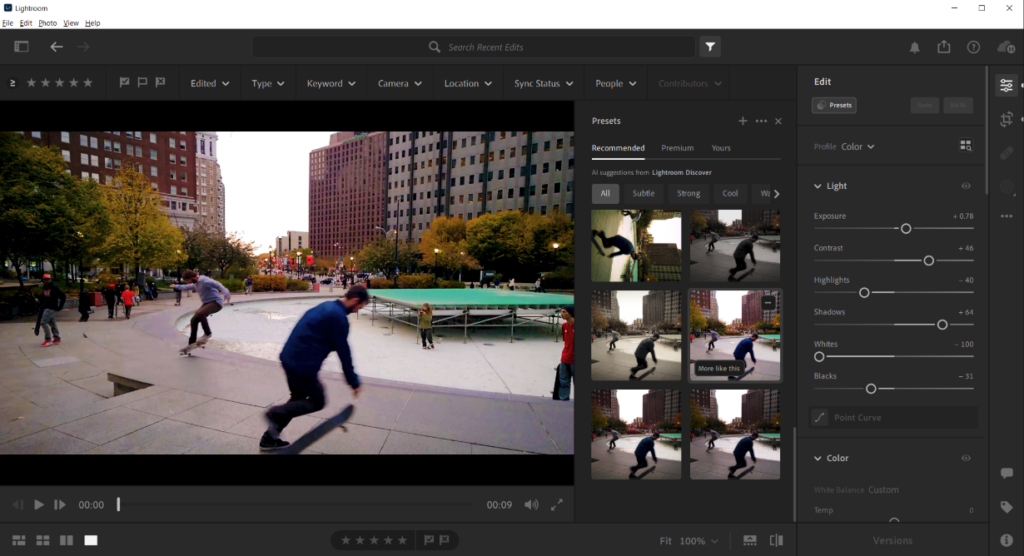
Frequently Asked Questions
Is Lightroom better than Photoshop?
Lightroom and Photoshop serve different purposes. Lightroom excels at photo management and non-destructive editing, while Photoshop is better for intricate edits and composites. Many professionals use both for a complete editing workflow.
Can I use Lightroom offline on a PC?
Yes, Lightroom allows offline editing on PC. However, syncing with Creative Cloud will require an internet connection.
What are the system requirements for Lightroom on PC?
You’ll need Windows 10 or macOS 11, 8GB of RAM, and a multicore processor. A graphics card is recommended for faster performance.
Is the subscription worth it?
If you frequently edit photos, the subscription is worth it for access to Lightroom, Photoshop, and Adobe’s cloud storage.
Can Lightroom handle videos?
Yes, Lightroom allows basic video editing, such as trimming and applying color adjustments, though it’s not as robust as dedicated video software.
Lightroom for PC is a versatile and powerful tool that caters to the needs of both professionals and hobbyists. Its advanced features, precise editing tools, and superior file management options make it an indispensable asset for anyone serious about photography.
While the mobile app is convenient for quick edits, the desktop version delivers unmatched performance and capabilities, making it the ultimate choice for creating stunning photos.
Whether managing a personal library or working on professional projects, Lightroom offers everything you need to take your photography to the next level.

